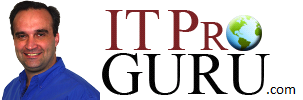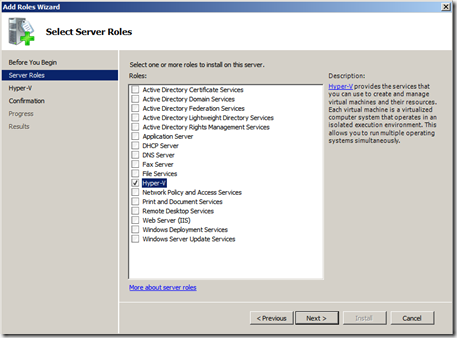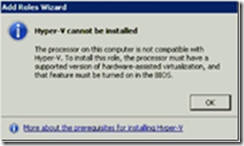Several Ways to Enable the Hyper-V Role…
- Command Line:
- DISM /online /enable-feature /featurename:Microsoft-Hyper-V
- Startup ocsetup Microsoft-Hyper-V
- PowerShell:
- Add-WindowsFeature Hyper-V
- GUI: Start – Server Manager – Add Role – Hyper-V
- SCVMM – Add Host – Adding host will automatically add th Hyper-V Role
Command Line, Powershell, Remote Administration or SCVMM are required for Server Core
Video Walks through the GUI
Remember, before you can enable Hyper-V Role, you have to setup the BIOS
Related Articles:
- Private Cloud Is The Future of IT, Free Training Coming Soon–Registration Open
- Hyper-V Role-Identifying Hardware Requirements
- Native Boot To VHD Part III – Load OS on VHD with OS already Installed On Metal
- How To Automatically Create BCDEdit Data For A Boot2VHD File On Your Windows 7 or Windows Server 2008 R2 Machine
- Part 1 – Build a Windows Server 2008 R2 SP1 Cloud Foundation Test Lab in Less Than an Hour (includes sysprep images)
- Part 2 – Build a Windows Server 2008 R2 SP1 Cloud Foundation Test Lab in Less Than an Hour–BIOS Settings
- Part 3 – Build a Windows Server 2008 R2 SP1 Cloud Foundation Test Lab in Less Than an Hour–Enable Hyper-V Role – You are looking at it!
Coming Soon:
- Part 4 – Build a Windows Server 2008 R2 SP1 Cloud Foundation Test Lab in Less Than an Hour–Setup Networking and Misc (rename computer, user settings)
- Part 5 – Build a Windows Server 2008 R2 SP1 Cloud Foundation Test Lab in Less Than an Hour–Create Virtual Machine
- Part 6 – Build a Windows Server 2008 R2 SP1 Cloud Foundation Test Lab in Less Than an Hour–DC Promo Guest
- Part 7 – Build a Windows Server 2008 R2 SP1 Cloud Foundation Test Lab in Less Than an Hour–DC Promo Guest
- Part 8 – Build a Windows Server 2008 R2 SP1 Cloud Foundation Test Lab in Less Than an Hour–Install SCVMM 2012
- BONUS – Build a Windows Server 2008 R2 SP1 Cloud Foundation Test Lab in Less Than an Hour–Windows Server 8 Guest Foundation