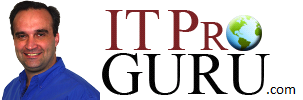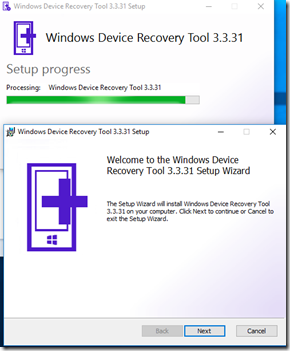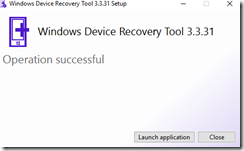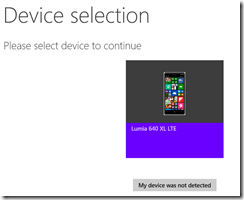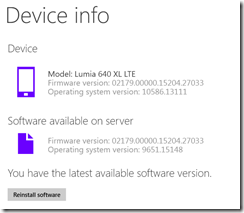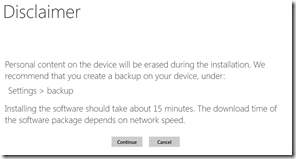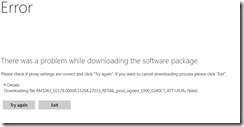I have to start with I LOVE Windows 10 Phone. It is way better than 8.1. It does have one downside and that is that it is still BETA software. I have been using Windows 10 phone now for about a month and have totally fallen in love with the interface and the capabilities. Unfortunately, my Microsoft band (2.0) died on me a few days ago so I had to replace it. I have not been able to get my new band to sync with my Windows 10 Phone. My band was working fine but the initial install was on Windows 8.1. I took the phone in to the store when I got my band to see if they could get it working. They worked on it for better than 1.5 hours (I ran out of time and had to get to a meeting). They (and I) could not get the band to sync with Microsoft Health. I was able to connect to it and get it paired through bluetooth to Windows but the application would not find it. Yes, I reinstalled the app, many time and tried many different sequences, but could not get it to work. I really need my band so I decided to “downgrade” my phone to install the band. In doing so, documentation was not so easy to find so I thought I would share with you here. Before you step through the instructions, read the entire post as the uninstall failed for me so I went in a different direction to solve my Band 2.0 problem.
The instructions for both upgrading and downgrading the phone are pretty easy and can be found on the official Microsoft page at: http://windows.microsoft.com/en-us/windows/preview-download-phone
In a nutshell:
To Upgrade
You have to join the developer insider preview and install the Insider app on your PC Download the Windows Insider app.
To Downgrade
Of course, you may want to backup your phone data first ![]() you can do this by tethering your phone to your pc and copying all your files. You could also use the backup feature under settings/updates/backup but not sure if you can restore to the older version. I am pretty sure you can since the individual files are backed up to your OneDrive. If after installing Insider Preview you decide to return to Windows Phone 8.1, you’ll need to use the Windows Device Recovery Tool. This is the only way to opt out of Insider Preview—uninstalling the Windows Insider app alone will not restore your phone to a previous version of Windows Phone.
you can do this by tethering your phone to your pc and copying all your files. You could also use the backup feature under settings/updates/backup but not sure if you can restore to the older version. I am pretty sure you can since the individual files are backed up to your OneDrive. If after installing Insider Preview you decide to return to Windows Phone 8.1, you’ll need to use the Windows Device Recovery Tool. This is the only way to opt out of Insider Preview—uninstalling the Windows Insider app alone will not restore your phone to a previous version of Windows Phone.
Accept the license agreement, click, next/ok a couple times and the app is installed.
click on your device (the device must be tethered)
click Reinstall software ![]()
Notice that all of your data will be lost ![]()
![]()
![]()
click Continue if you must!!!
I did NOT find success using this tool. I think my problem was not enough memory. I only had 2gb of memory available and the package that was downloading I suspect was bigger. I already moved all apps and data to an SD card but still only had 2GB free.
Still need to solve my Band 2.0 problem
However, I solved my band problem by going into the phone and doing a factory reset. (under All Settings/System/About/Reset your phone). It restored the phone to a clean Windows Phone 10 environment. I was able to connect my band successfully. I also did a restore from backup and all my data came back. I did lose some data like progress on some games. Losing Plants vs. Zombies progress sucked the most but I can get through the game again in a day anyway.
Hope you find this helpful!