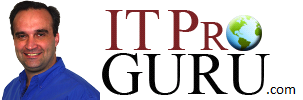Windows Azure Infrastructure Services provides cloud-based storage, virtual networks and virtual machines that can be provisioned on-demand to support lab, pilot or production application workloads. In this multi-part Step-By-Step hands on lab format we will walk you through the entire process. The introduction and index post can be found at: Hands-on Lab: Build a SharePoint Dev-Test Farm in the Cloud using Windows Azure Infrastructure Services (Part 0 – Introduction and Series Index)
Prior Step: Register a DNS Server in Windows Azure
Exercise 3: Define a Virtual Network in Windows Azure
Define a common virtual network in Windows Azure for running Active Directory, Database and SharePoint virtual machines by performing the following steps:
1) Sign in at the Windows Azure Management Portal with the logon credentials used when you signed up for your Free Windows Azure Trial.
2) Select Networks located on the side navigation panel on the Windows Azure Management Portal page.
3) Click the +NEW button located on the bottom navigation bar and select
Networks | Virtual Network | Quick Create.
4) Complete the Virtual Network fields as follows:
NAME: XXXlabnet01
Address Space: 10.—.—.—
Maximum VM Count: 4096 [CIDR: /20]
Affinity Group: Select the Affinity Group defined in Exercise 1 above.
DNS Server: Select XXXlabdns01 – the DNS Server registered in Exercise 2 above.
5) Click the CREATE A VIRTUAL NETWORK button.
Next Step: Configure Windows Server Active Directory in a Windows Azure VM