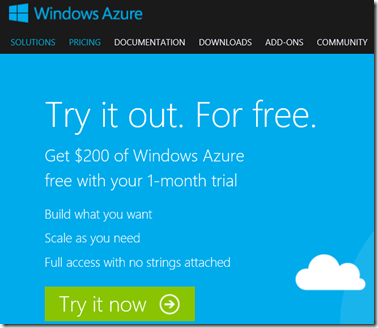Using the 4 easy steps provided in this article, you’ll be able to activate a FREE Windows Azure Trial Subscription, suitable for building your Lab in the Cloud for Windows Server 2012 R2 or Linux without the need for local on-premises lab hardware. This trial subscription provides a tremendous opportunity to gain hands-on experience with the cloud – it provides up to 30 Days or $200 USD of “cloud credit” to use as you see fit for building new cloud-based lab solutions involving Cloud Storage, Virtual Networks and Virtual Machines.
Step 1 – Sign-up for a new Microsoft Account ( aka., Windows Live ID )
Your Microsoft Account is used to both sign-up for a FREE Windows Azure Trial, as well as sign-in to the Windows Azure Management Portal to provision and manage Cloud resources. Even if you already have a pre-existing Microsoft Account, many IT Pros prefer to sign-up for a unique account to better track Windows Azure resources.
- DO IT: Sign-up for a new Microsoft Account ( note, that depending on your Internet web browser configuration, you may need to launch this link from within an In-Private browsing window ).
- Country and ZIP Code: When completing this form, please be sure to accurately reflect your country ( United States ) and ZIP code.
Step 2 – Launch the FREE Trial Preview Page
To request a FREE Windows Azure Trial with the appropriate evaluation resources, launch the FREE Trial Preview Page using the link below:
- From this page, be sure to select either the ISO or the VHD version of windows to download from the drop-down list.
- Click the GET STARTED NOW button to continue.
Step 3 – Register for the FREE Windows Azure Trial
On the Windows Azure page, register for a Windows Azure FREE Trial subscription.
- DO IT: On the Windows Azure page, click on the TRY IT NOW button.
Step 3 – Click on “Try it now” to Register for your FREE Trial
Step 4 – Submit the Windows Azure Free Trial Registration Form
To activate your Windows Azure FREE Trial subscription request, submit a completed registration form.
- DO IT: Complete each field on the registration form and click the SIGN UP button.

Step 4 – Submit the Windows Azure FREE Trial Registration
NOTE: When completing the Windows Azure FREE Trial Registration form, you will be asked to supply valid Credit Card information in Section 3 of the form highlighted in the figure above. This information is securely processed for validating your individual identity ONLY. Your credit card account WILL NOT BE CHARGED during the FREE Trial Subscription period, unless you EXPLICITLY decide to convert your FREE Trial Subscription to a PAID Subscription at a later point in time. It may be interesting to note that this requirement is not unique to the Windows Azure free trial subscription program – as most cloud providers in the industry generally require credit card information to validate the identity of individuals when signing up for trial programs of this nature. Once your trial is over, your machines will simply be stopped. Again, you WILL NOT BE CHARGED if you do not manually change your account to a Pay-As-You-Go account.
Completed! Your Windows Azure FREE Trial is now Active!
After completing the 3 steps above, you should now have an active Windows Azure FREE Trial Subscription to use for building your cloud-based lab environment.
Completed! Your Windows Azure FREE Trial is now Active.