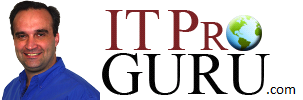You can download the video from: How To Subscribe To RSS Feed Using Outlook 2010 or Internet Explorer IE9 Video
Click video link above, it should open your default reader… if not, right-click above link and save target as. Then you can run it from your local drive.
How to use RSS feeds in Internet Explorer 9
Feeds, also known as RSS feeds, are content listings published by a website. They’re used for news and blog websites, but are also used for distributing other types of digital content, including pictures, audio, or video.
Subscribing to feeds
When you subscribe to a feed, new content is automatically downloaded from the website, so the feed is always up to date. There are many ways to subscribe to feeds. Here are a few:
-
Subscribe to feeds directly from Internet Explorer. This is what’s described below.
-
Use RSS reader software.
-
Click a link on personal webpages.
To subscribe to a feed using Internet Explorer
-
Click to open Internet Explorer.
-
If the Command bar isn’t visible, right-click the Favorites button
, and then select Command bar.
-
-
Go to the website that offers a feed.
-
Click the Feeds button
to view feeds on the webpage.
Note
-
If a Web Slice is available for the webpage, the Web Slice button
will appear instead of the Feeds button. Click the arrow next to the button to view available feeds.
For more information on Web Slices, see Using Web Slices in Internet Explorer 9.
-
-
Click a feed (if more than one is available). If only one feed is available, you will go directly to that page.
-
Click Subscribe to this feed.
-
Type a name for the feed and select the folder to create the feed in.
-
Click Subscribe.
Subscribe to an RSS Feed
Really Simple Syndication (RSS) provides an easy way for you to read the latest postings to your favorite Web sites. Many Web sites offer RSS Feed subscriptions so that whenever new content is published, such as an updated news article, you receive a summary or the full article automatically in Microsoft Outlook 2010.
Quick Instructions…
Subscribe to RSS Feeds found in Windows Internet Explorer
Subscribing to RSS Feeds from Windows Internet Explorer is the fastest and easiest way to add RSS Feeds to Outlook.
Windows Internet Explorer 9
- Browse to a Web page that contains RSS information.
- Press Alt, and then on the Tools menu, point to Feed Discovery, and then click the RSS Feed that you want to add.
Note In previous releases of Internet Explorer the command bar, which is where the RSS command is located, is turned off by default. To view the command bar, right-click to the right of the New tab button, and then click Command bar.
Windows Internet Explorer 7 and 8
- When you browse to a Web page that contains RSS information,
 appears next to the
appears next to the  Home button.
Home button.

- Click
 .
.
A list of all available RSS Feeds on the Web page is displayed.
- Click the RSS Feed that you want to add.
- When the RSS Feed opens in Internet Explorer, click Subscribe to this feed.
The RSS Feed subscription is added to the Common Feed List in Windows. Your RSS Feed subscription is available in Internet Explorer, Outlook, and other programs which use the Common Feed List. For more information, see Add or remove entries from the Common Feed List.
Tip On a Web page, you might see  ,
,  or,
or,  . Usually, when you click these icons, you can view and subscribe to the RSS Feed.
. Usually, when you click these icons, you can view and subscribe to the RSS Feed.
Manually enter a new RSS Feed subscription
To manually enter an RSS Feed subscription, you are required to enter the Web address.
- Click the File tab.
- Click Account Settings, and then click Account Settings.
- On the RSS Feeds tab, click New.
- In the New RSS Feed dialog box, type the URL of the RSS Feed. For example, http://www.example.com/feed/main.xml.
Tip In most Web browsers, on a Web page, you can right-click the  RSS icon, and then copy the shortcut to the Clipboard. Press CTRL+V to paste the information from the Clipboard into the RSS Feed location box.
RSS icon, and then copy the shortcut to the Clipboard. Press CTRL+V to paste the information from the Clipboard into the RSS Feed location box.
- Click Add.
- Click OK.
Subscribe to a RSS Feeds sent to you as an Outlook RSS Feed sharing message
- When you receive an RSS Feed sharing invitation, click Add this RSS Feed.
You can click the button at the top the Reading Pane, or if you open the message, on the Share tab, in the Open group, click Add this RSS Feed.
- Click OK to confirm the addition of the RSS Feed.
Import a collection of RSS Feeds from an OPML file
Outlook 2010 supports the .opml file format for exchanging a collection of RSS Feeds and sharing configuration information between programs that can organize and display RSS Feeds.
- Click the File tab.
- On the Open tab, click Import.
- Select Import RSS Feeds from an OPML file.
- Click Next.
- Click Browse to specify where the file you want to import is located, and then click Open.
- Click Next.
- Select the Feed name check box for each subscription that you want to import.

Tip Click Select All or Clear All to quickly select or clear all of the check boxes.
Note You are importing only the subscription information, not the actual items from the subscription.
- Click Next.
Unsubscribe from an RSS Feed
When you cancel or unsubscribe from an RSS Feed, no new content is downloaded. You can choose whether to delete or keep all the content that was downloaded from the RSS Feed.
For more information, see Unsubscribe from an RSS Feed.
See Also
- Change settings for RSS Feeds
- Read RSS Feeds
- Unsubscribe from an RSS Feed
- View the same RSS Feeds in Windows Internet Explorer and Outlook